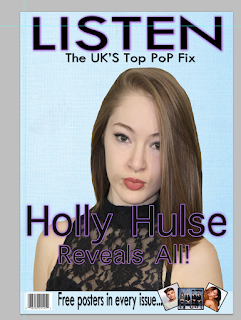When i started my front cover the first thing i done when take the background out of my chosen main image. I done this so later on i can add a colour to the background of my front cover and have the image blend well with it. This is the image before and after i took the original background out. Now it was ready for me to put it onto my front cover.
I then chose the background of my front cover. I wanted a colour that stood out so i chose a light blue. I then added my background colour to start my front cover. Then i added my image on top of the background colour, i think this image blends well with the colour i chose.
Then i moved on to the title of my magazine. As i have previously said the title of my magazine will be 'listen'. My title will be placed at the top of the front cover so it can stand out and catch peoples eye. I chose the colour black for my title and added a purple glow around it.
To add affect to the title i added a 'drop shadow' from the blending options. Doing this changed it form plain black and added a purple glow around each letter. Heres the plain black compared to it with the drop shadow and purple glow.

I then added my slogan which is ' The UK'S Top Pop Fix'. I added this under the title of my magazine in a smaller sized text. Then i added a drop shadow affect to make the text darker and bolder.
Next i added the main text of the front cover which was 'Holly Hulse Reveals all'. When i added the text i wanted it to be black like the title. However as you can see you can't see the black text doesn't show up against Holly's black dress. so to fix this i added the drop shadow, outer glow, inner glow blending options to it and it made the text stand out over the black dress.
When adding the banner at the bottom of my magazine i added a shape and added colour.
I then added the text 'free posters in every issue...' then i added some of the posters that will be included in my magazine, lastly i added the barcode because i wanted it to be at the bottom of my magazine just like my style model.
Then to show what is going to be featured in the magazine i added lines so i could then text inside them. I done the lines the purple colour so it matches the rest of my colour scheme. Here is what the lines on their own looked like.
Then i added the text in between the lines. I had a main title for each but of text which was the artist names, then i added a little more detail underneath.
Lastly i added the price of the magazine. I placed this underneath the slogan so people can see it, i put a purple coloured shape around it to make it stand out.